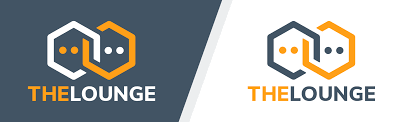
The lounge is a web-based IRC client. It has many modern features such as push notifications. Besides being open source, it is also cross-platform because it can be installed on various operating systems such as Windows, Linux or Mac OS. On the other hand, the application has a new responsive graphical interface, which makes it ideal for daily use, all this without sacrificing performance.
So, let us start.
1.- Upgrade the system
This is an essential step if you want to keep your operating system stable and robust. Therefore, it is always advisable to do it frequently.
Open a terminal and run the following command:
:~$ sudo apt update && sudo apt upgrade
 1.- Upgrade the system
1.- Upgrade the system
Upgrading the system is important because you will install all the necessary security patches to improve system security. Above all in a production machine.
2.- Install Node.js
The next step to install this modern IRC client is to have node.js installed. The Lounge is built with web technologies, and part of those technologies includes node.js.
The application requires at least version 6.
So, in this post, you will learn to install node.js on Ubuntu 18.04.
3.- Install YARN
YARN is a dependency management that focuses on speed, reliability, and security. Using YARN we will be able to install the latest stable version of The Lounge in an easy way.
So, run these commands:
:~$ curl -sS https://dl.yarnpkg.com/debian/pubkey.gpg | sudo apt-key add - :~$ echo "deb https://dl.yarnpkg.com/debian/ stable main" | sudo tee /etc/apt/sources.list.d/yarn.list
 2.- Adding the YARN repository
2.- Adding the YARN repository
Next, install it.
:~$ sudo apt update && sudo apt install yarn
 3.- Install YARN
3.- Install YARN
So, Node.js and YARN are correctly installed.
4.- Getting The Lounge a modern client for IRC
Now it’s your turn to install The Lounge, so use YARN.
:~$ sudo yarn global add thelounge
 4.- Getting the new and modern client for IRC. The Lounge.
4.- Getting the new and modern client for IRC. The Lounge.
Once you have finished the installation process run The Lounge with this command:
:~$ thelounge start
Then, you will see this.
 5.- Start The Lounge
5.- Start The Lounge
After that, open your web browser and go to http://localhost:9000/ or http://SERVER_IP:9000.
 6.- the lounge screen
6.- the lounge screen
5.- Create a new user for the Lounge
Now in order to enjoy The Lounge, it is necessary to create a new user. Stop, go to the terminal and press CTRL + C to end the execution of The Lounge. And type the following.
:~$ thelounge add angelo
 7.- Creating a new user
7.- Creating a new user
This command will create the angelo user and then you will be prompted to create the password and an option about the logs.
Start The Lounge again:
:~$ thelounge start
And come back to the web browser, and log in. You will see this:
 8.- the IRC settings
8.- the IRC settings
On the previous screen, you will see the IRC options. You will be able to configure the nickname, the server and the channel to use. Once you have done it, you can click on the connect button.
 9.- The Lounge
9.- The Lounge
node index.js start &If you want to install different theme, use following steps:
cd thelounge
node index.js install thelounge-theme-solarized
then on .thelounge folder, edit config.js and search for
theme: "default",
and replace it with
theme: "thelounge-theme-solarized",Conclusion
The Lounge is a modern IRC client that comes to return faith in this protocol that allows people to discuss and interact for common purposes. Its installation is within the reach of a few commands and its use is well worth it.
Run Lounge with PM2 & CentOS 7
With PM2 Lounge will run continuously.
Install PM2 with
npm install pm2@latest -g
start Lounge with PM2
sudo pm2 start /usr/local/bin/lounge -- start
If you're running Lounge from source (as it doesn't create an executable), type the following inside the git cloned folder, after all the installation procedure being completed
pm2 start node -- index start
If you want to start even with the host restart then do this.
sudo pm2 startup systemd

