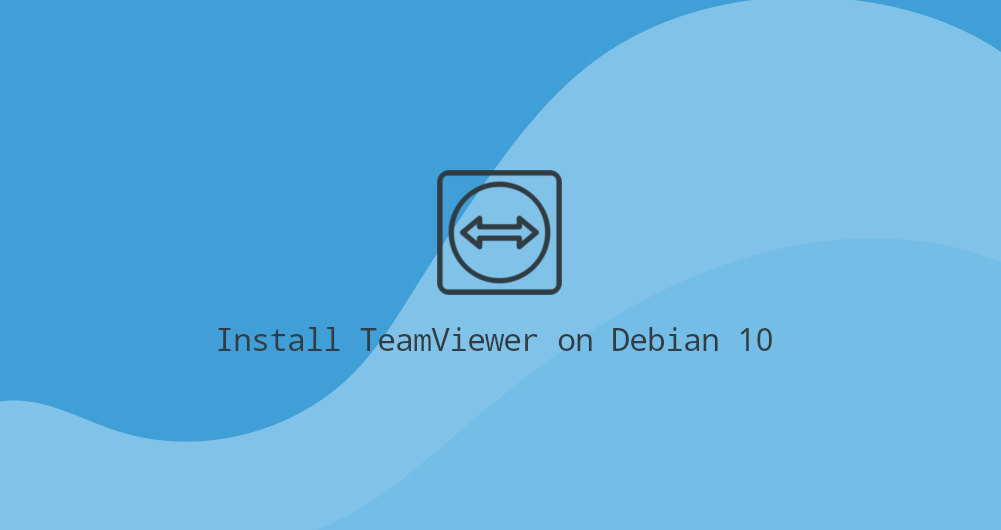
TeamViewer is a cross-platform application that can be used for remote control, desktop sharing, online meetings, and file transfer between computers.
This tutorial explains how to install TeamViewer on Debian 10, Buster.
Prerequisites
Before continuing with this tutorial, make sure you are logged in as a user with sudo privileges.
Installing TeamViewer on Debian
TeamViewer is proprietary computer software, and it is not included in the default Debian repositories. TeamViewer maintains its own APT repository from which we’ll install the package, and update it when a new version is available.
Installing TeamViewer on Debian systems is a pretty straightforward process, just complete the steps below
1. Download TeamViewer
Open your terminal either by using the Ctrl+Alt+T keyboard shortcut or by clicking on the terminal icon.
Use wget to download the latest TeamViewer .deb package:
wget https://download.teamviewer.com/download/linux/teamviewer_amd64.deb2. Install TeamViewer
Install the downloaded .deb package by typing the following command:
sudo apt install ./teamviewer_amd64.debWhen prompted Do you want to continue? [Y/n], type Y to continue the installation.
Starting TeamViewer
TeamViewer application can be launched either from the command line by typing teamviewer or by clicking on its icon in the Applications menu.
When TeamViewer is started for the first time, a window similar to the following will be displayed. Accept the terms in the license agreement by clicking on the “License Agreement” button.
The application will start, and you’ll see something like the following.
That’s it. At this point, you have TeamViewer installed on your Debian desktop. You can now connect to your friends or customers’ computers and provide immediate technical assistance.
Updating TeamViewer
During the installation process, the TeamViewer APT repository will be added to your system. Use the `cat command to verify the file contents:
cat /etc/apt/sources.list.d/teamviewer.list...
deb http://linux.teamviewer.com/deb stable main
# deb http://linux.teamviewer.com/deb preview main
...
When a new version is released, you can update your TeamViewer installation through your desktop Software Update tool, or from the command-line.
Conclusion
We’ve shown you how to install TeamViewer on your Debian 10 desktop machine. With TeamViewer you can connect to any remote machine, and work on it as if you were sitting right in front of the machine.

