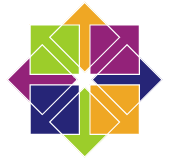The Lounge — Self-hosted web IRC client
- Modern features brought to IRC. Push notifications, link previews, new message markers, and more bring IRC to the 21st century.
- Always connected. Remains connected to IRC servers while you are offline.
- Cross platform. It doesn't matter what OS you use, it just works wherever Node.js runs.
- Responsive interface. The client works smoothly on every desktop, smartphone and tablet.
- Synchronized experience. Always resume where you left off no matter what device.
Default port
By default thelounge listens on TCP port 9000.
Create users
After installing run the following in a terminal/console:
sudo thelounge add $USER
Replace $USER with your preferred Lounge username. You will be prompted to add a password once you've authenticated for sudo. When you have added your username navigate to http://localhost:9000/ (replace localhost with your server IP or hostname if you are on a different machine) and login with your new username and password.
Enable https
For this to work, port 80 on your device must be Internet accessible.
Run the following in a terminal/console:
sudo thelounge.cert-generate
Enter your email address, agree to the terms of service and enter your domain when prompted.
Update the https stanza in thelounge configuration, replacing example.org with your domain.
sudo nano /var/snap/thelounge/current/home/config.js
The https stanza should look something like this:
https: {
enable: true,
key: "/var/snap/thelounge/common/letsencrypt/live/example.org/privkey.pem",
certificate: "/var/snap/thelounge/common/letsencrypt/live/example.org/fullchain.pem",
ca: "",
},
Restart thelounge to enable https.
sudo snap restart thelounge
Details for The Lounge
- License
- MIT
- Last updated
- 15 February 2020
Enable snaps on CentOS and install The Lounge
Snaps are applications packaged with all their dependencies to run on all popular Linux distributions from a single build. They update automatically and roll back gracefully.
Snaps are discoverable and installable from the Snap Store, an app store with an audience of millions.
Enable snapd
Snap is available for CentOS 7.6+, and Red Hat Enterprise Linux 7.6+, from the Extra Packages for Enterprise Linux (EPEL) repository. The EPEL repository can be added to your system with the following command:
sudo yum install epel-releaseSnap can now be installed as follows:
sudo yum install snapdOnce installed, the systemd unit that manages the main snap communication socket needs to be enabled:
sudo systemctl enable --now snapd.socketTo enable classic snap support, enter the following to create a symbolic link between /var/lib/snapd/snap and /snap:
sudo ln -s /var/lib/snapd/snap /snapEither log out and back in again, or restart your system, to ensure snap’s paths are updated correctly.
Install The Lounge
To install The Lounge, simply use the following command:
sudo snap install thelounge