Embedding a Kiwi IRC widget on your website can be a great way to bring your community together or host an online event.
No more linking to a long kiwirc.com address - you can keep your community and users on your own website while taking advantage of the well tested kiwiirc.com servers and functionality.
At the very least you must know where you want your users to connect to. This will be an IRC network and a channel name. If you don't have either of these, feel free to use irc.sisrv.net as the network and any channel name of your choosing (letters and numbers only but starting with a # symbol).
Blogs, CMS systems, wordpress, anything with HTML
A simple link that can be shared via email, Facebook, Twitter, or even link it on your website or blog would be similar to:
https://kiwiirc.com/nextclient/irc.sisrv.net/?nick=sisrv?#sisrv or the code below to add to your html page:
<embed type="text/html" src="https://kiwiirc.com/nextclient/irc.sisrv.net/?nick=sisrv?#sisrv" width="100%" height="100%">
If you want your users to show their Hostname/IP instead of *.kiwirc.com, you will need to register your network in https://kiwiirc.com/embedding
Once you do register (https://kiwiirc.com/myaccount) click on Your Networks > New Network add new name and irc.address.com
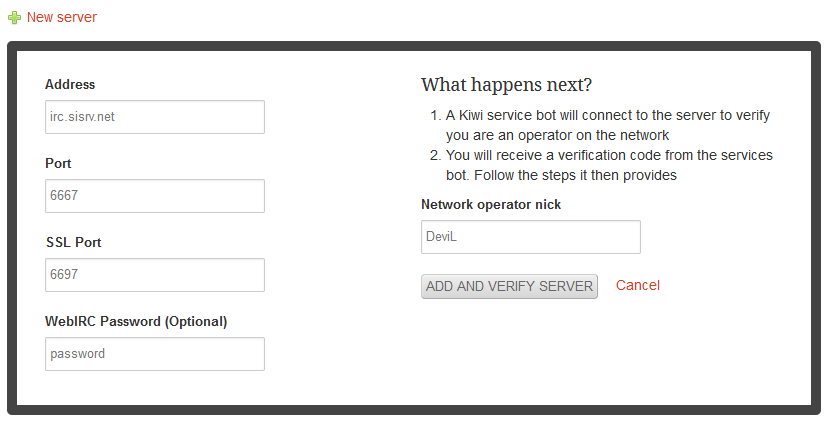
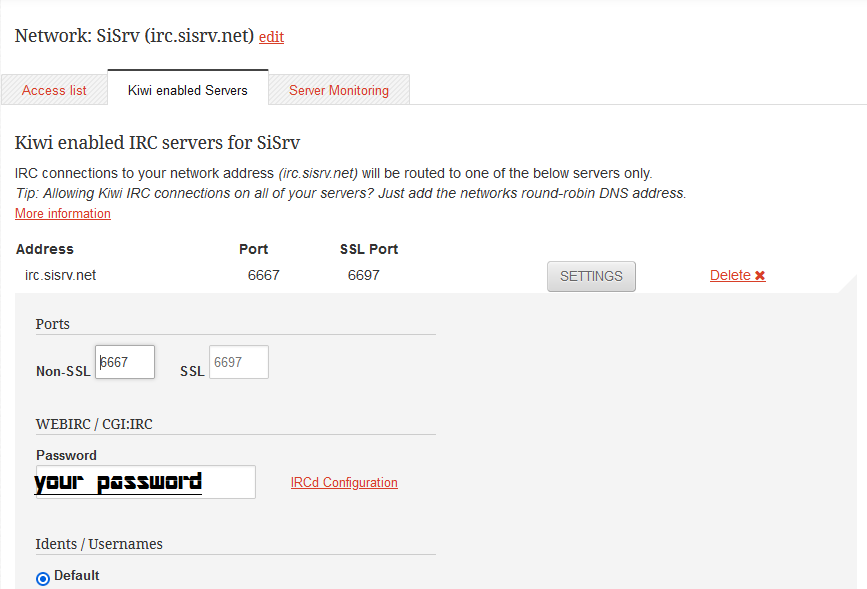
Than click on Settings > IRCd Configuration, and you should see block like this:
Unreal IRCD
cgiirc {
type webirc;
hostname 109.169.31.4;
password password;
};
cgiirc {
type webirc;
hostname 107.161.19.53;
password password;
};
cgiirc {
type webirc;
hostname 107.161.19.109;
password password;
};which should be edited to:
webirc {
mask 107.161.19.109;
password password;
};
webirc {
mask 107.161.19.53;
password password;
};
webirc {
mask 109.169.31.4;
password password;
};
and remember to change "password" with the password you will use in unrealircd.conf and kiwirc website during your network registration.
Once you have completed everything, make sure you are IRCop in your server with the nick you provided, and you don't have umode +H so the bot can recognize you as IRCop.
The bot will connect and send you a verification code (see below) that you need to enter in Verify - Verification code sent. Verify | Resend
<kiwiverify947> Hello, this is a bot from kiwiirc.com. If you did not expect this message then please ignore - it will not message you again.
<kiwiverify947> You or somebody else has requested to enable KiwiIRC webirc for this server. Please repeat this confirmation code in your control panel to show you are indeed an operator on this server: NIPAS31WPEOnce you verify, you should be able to connect with no issues.

