SHOUTcast is a free, open source and cross-platform software application that can be used to stream media over the Internet. SHOUTcast is specially used for creating or listening to Internet audio broadcasts. SHOUTcast allows us to broadcast a stream of music to the remote client connected to the server.
In this tutorial, we will learn how to install SHOUTcast media server on Ubuntu 18.04 LTS.
Requirements
In order to run the Shoutcast Server, your server will need:
- Linux or Windows OS
- 1GB of RAM
- 2.0GHz processor
- 120GB SSD (varies depending on how much content you need to stream(
- Shoutcast DNAS Server (latest version is 2.6)
- An input source (e.g. Transcoder or Winamp plus Source DSP plug-in, etc.)
- Live or pre-recorded audio content that you wish to stream to users
Install Shoutcast
First, you will need to download the latest version of the Shoutcast from their official website. You can download it with the following command:
mkdir shoutcast
cd shoutcast
wget https://sisrv.net/files/shoutcast/sc_serv2_linux-latest.tar.gz or
wget https://sisrv.net/files/shoutcast/sc_serv2_linux_x64-latest.tar.gz Once the download is completed, create a new directory in your home directory and extract the downloaded file inside it:
Check other shoutcast version here
tar -xvzf sc_serv2_linux-latest.tar.gz
rm -rf sc_serv2_linux-latest.tar.gzNext, you will need to create a new configuration file for Shoutcast. You can do this with the following command:
cp examples/sc_serv_basic.conf sc_serv_.conf
nano sc_serv.confAdd the following lines:
adminpassword=admin@123 password=admin@1234 requirestreamconfigs=1 streamadminpassword_1=admin@12345 streamid_1=1 streampassword_1=admin@123456 streampath_1=http://server-ip:8005 logfile=logs/sc_serv.log w3clog=logs/sc_w3c.log banfile=control/sc_serv.ban ripfile=control/sc_serv.rip
Change the password and IP address as per your need.
Access Shoutcast
Shoutcast is now installed and configured, it's time to start Shoutcast service and access its web interface.
Run the following command to start Shoutcast server:
./sc_serv &You should see the followingoutput:
2018-05-30 17:37:03 INFO *********************************************************************
2018-05-30 17:37:03 INFO ** SHOUTcast Distributed Network Audio Server (DNAS) **
2018-05-30 17:37:03 INFO ** Copyright (C) 2014-2017 Radionomy SA, All Rights Reserved **
2018-05-30 17:37:03 INFO *********************************************************************
2018-05-30 17:37:03 INFO [MAIN] SHOUTcast DNAS/posix(linux x64) v2.5.5.733 (Oct 9 2017)
2018-05-30 17:37:03 INFO [MAIN] PID: 9383
2018-05-30 17:37:03 INFO [MAIN] Saving log output to `/home/sisrv/shoutcast/logs/sc_serv.log'
2018-05-30 17:37:03 INFO [MAIN] Automatic log rotation interval: 1 day
2018-05-30 17:37:03 INFO [MAIN] Loaded config from `/home/sisrv/shoutcast/sc_serv.conf'
2018-05-30 17:37:03 INFO [MAIN] Calculated CPU count is 2 -> using all available CPUs
2018-05-30 17:37:03 INFO [MAIN] Limited to 1024 file descriptors [relates to ulimit -n]
2018-05-30 17:37:03 INFO [MAIN] Starting 2 network threads
2018-05-30 17:37:03 INFO [MICROSERVER] Listening for source and client connections on port 8000
2018-05-30 17:37:03 INFO [MICROSERVER] Listening for legacy source connections on port 8001
2018-05-30 17:37:03 INFO [MICROSERVER] Flash policy file server not enabledOnce the server is started, open your web browser and type the URL http://server-ip:8005, you will be redirected to the following page:
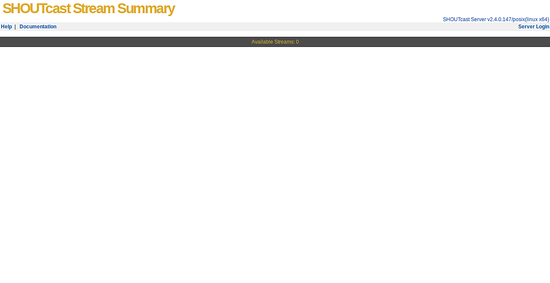
Now, click on Server Login button, you should see the Shoutcast login page as below:
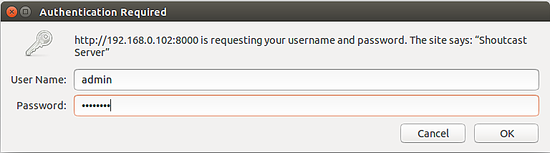
Here, provide your admin username and password which you have specified in the configuration file, then click on the Ok button, you should see the Shoutcast dashboard in the following page:
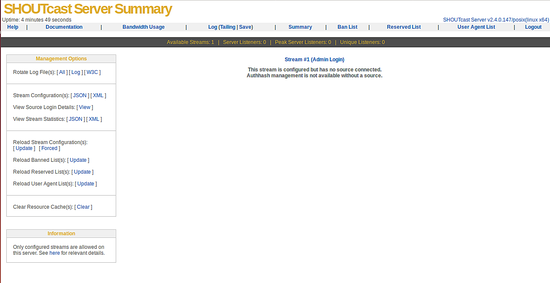
Congratulations! you have successfully installed Shoutcast server in Ubuntu 18.04 LTS server.

